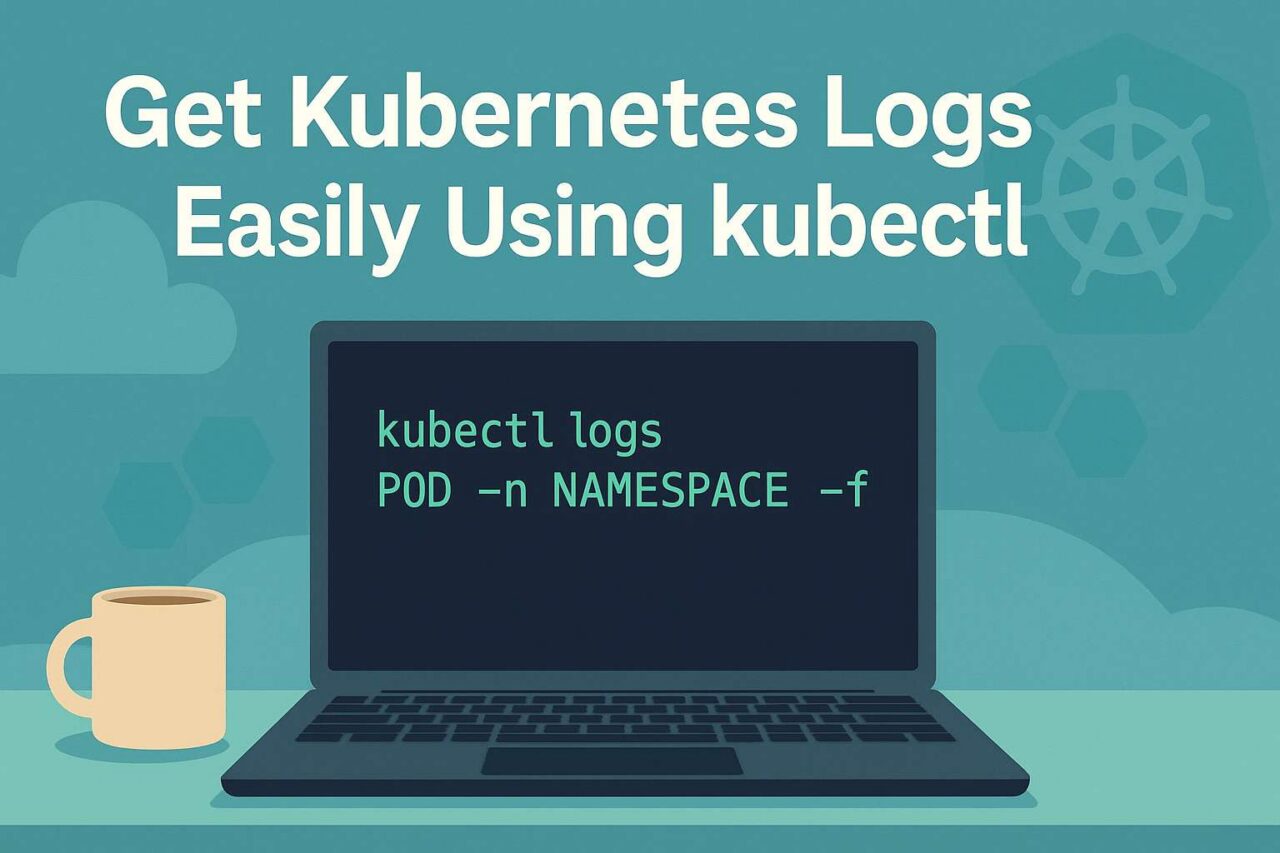In this blog, we will showcase how to use kubectl get logs to check kubernetes logs. When managing pods in Kubernetes, checking logs for troubleshooting or monitoring is a fundamental task. Here are the commands we can use:
Get logs for Pod in a specific namespace
kubectl logs POD -n NAMESPACE
e.g. kubectl logs nginx-v1-f8f4f7b5bf -n production
For default namespace, you can omit the namespace parameter e.g.
kubectl logs nginx-v1-f8f4f7b5bf
Get streaming logs for a Pod
To stream logs continously, we can use the -f option i.e.
kubectl logs nginx-v1-f8f4f7b5bf -n production -f
Get logs for multiple Pods using labels
First, display labels for pods within a specific namespace
kubectl get pods --show-labels -n NAMESPACE
Then, use a specific label to retrieve logs across multiple pods within that namespace
kubectl logs -l label -n NAMESPACE
e.g. kubectl logs -l app=nginx-v1 -n production
Get logs for multiple containers
We can use Kubectl get logs
kubectl logs nginx-v1 --all-containers=true
Get logs of previous terminated container
Return logs from previous terminated java container from pod app-1
kubectl logs -p -c java app-1
Output only last N lines of code in Kubernetes logs
To display only last 10 lines of logs in pod, we can use –tail N
kubectl logs --tail=10 java
Return last X hours of Kubernetes get logs
To display only last 1h of logs, we can use the –since Xh
kubectl logs --since=1h java
In this blog, we covered how to use kubectl get logs commands to easily view Kubernetes logs. We also showcased how to pass few arguments to view logs for multiple pods, get logs of previously terminated container, return logs for last 1 hour using since option, output only specific lines of code using tail option and few other combinations.
For more details on Kubernetes logging, please check this link
Also, please checkout our other blogs here